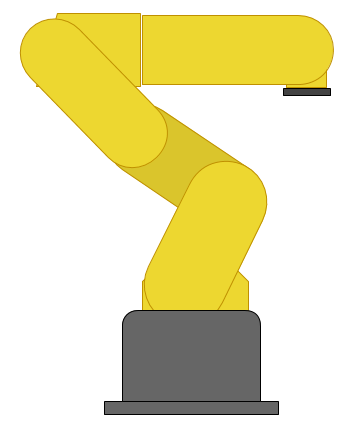Topics
Introduction
These seven segment displays are managed by an extra Arduino embedded in them. As a result, far less wiring and code is required for your project, since it is all encapsulated in this nice package. Here is the finished project:
Basic Wiring (I2C)
| Arduino | Serial7Segment |
|---|---|
| A5 | SCL |
| A4 | SDA |
| 5V | + |
| GND | - |
The wiring is really straightforward. On the top sides there is an SDA and SCL, which go to A4 and A5 respectively on your Arduino Uno. If you are using a different Arduino, check the documentation on the Wire library to see which pin you should use.
On the bottom sides, there is a plus and minus, which should be hooked up to the 5V and GND pins respectively on your Arduino.
Basic Code
I based my code on the public domain code posted by sparkfun. I added:
- Number formatting (space padded to the right)
- Use snprintf to handle overflows
- Funciton for decimal printing using floats
- Beware! Floats on Arduino are really innacurate. I get 0.01 error on just a 3 digit number!
/* Serial7Segment is an open source seven segment display.
To get this code to work, attach a Serial7Segment to an Arduino Uno using:
A5 to SCL
A4 to SDA
VIN to PWR
GND to GND
*/
#include <Wire.h>
#define APOSTROPHE 5
#define COLON 4
#define DECIMAL4 3
#define DECIMAL3 2
#define DECIMAL2 1
#define DECIMAL1 0
//This is the default address of the OpenSegment with both solder jumpers open
#define DISPLAY_ADDRESS1 0x71
void setup() {
Wire.begin(); //Join the bus as master
Serial.begin(9600); //Start USB serial communication at 9600 for debug prints
//Send the reset command to the display
//this forces the cursor to return to the beginning of the display
Wire.beginTransmission(DISPLAY_ADDRESS1);
Wire.write('v');
Wire.endTransmission();
//High Brightness
Wire.beginTransmission(DISPLAY_ADDRESS1);
Wire.write(0x7A); // Brightness control command
Wire.write(100); // Set brightness level: 0% to 100%
Wire.endTransmission();
}
float cycles = 0.0; // TEST DECIMAL SENDING
void loop() {
cycles+= 0.1; // increment decimal
Serial.print("Cycle: ");
Serial.println(cycles);
i2cSend(cycles); //Send the decimal to the display
delay(1); //a very small delay to prevent flickering
}
void i2cSend(float numberToPrint) {
int decimalPlace = -1;
//find decimal place, fix the position of leftmost digit to the left
if ( numberToPrint < 0 ) {
i2cSend( int( numberToPrint * 100 ) );
decimalPlace = DECIMAL1;
}
else if ( numberToPrint < 10 ) {
i2cSend( int( numberToPrint * 1000 ) );
decimalPlace = DECIMAL1;
}
else if ( numberToPrint < 100 ) {
i2cSend( int( numberToPrint * 100) );
decimalPlace = DECIMAL2;
}
else if ( numberToPrint < 1000 ) {
i2cSend( int( numberToPrint * 10) );
decimalPlace = DECIMAL3;
}
else {
i2cSend( numberToPrint );
}
if ( decimalPlace != -1 ) {
Wire.beginTransmission(DISPLAY_ADDRESS1); // transmit to device #1
Wire.write( 0x77 ); // send decimal command
Wire.write( 1 << decimalPlace ); // send the place using bitshift
Wire.endTransmission(); // Stop I2C transmission
}
}
//Given a number, chop up an integer into four values and sends them over I2C
void i2cSend(int numberToPrint ) {
// use snprintf. It will align the number to the right of the string
// snprintf truncates the number after the first few digits
char str[5];
snprintf(str, 5, "%4d", numberToPrint);
i2cSendString( str );
// the number is too big - mark that it was cut off.
if ( numberToPrint > 9999 ) {
Wire.beginTransmission(DISPLAY_ADDRESS1); // transmit to device #1
Wire.write( 0x77 ); // send decimal command
Wire.write( 1 << APOSTROPHE ); // indicate an "overflow"
Wire.endTransmission(); // Stop I2C transmission
}
}
//Given a string, i2cSendString sends the first four characters over i2c
void i2cSendString(char *toSend) {
Wire.beginTransmission(DISPLAY_ADDRESS1); // transmit to device #1
for(byte x = 0 ; x < 4 ; x++) // for each of the 4 characters
Wire.write(toSend[x]); // Send the character from the array
Wire.endTransmission(); // Stop I2C transmission
}
Documentation
Here are some other links to SparkFun's documentation:
- Product Page: https://www.sparkfun.com/products/11442
- Tutorial: http://www.sparkfun.com/tutorials/407
- Code: https://github.com/sparkfun/Serial7SegmentDisplay
Disqus