BeagleBone Black with Ubuntu
BeagleBone Black with UbuntuIntroduction
The BeagleBone Black is a very powerful and affordable microcontroller - superior to an Arduino Uno in a lot of ways. It's fast enough to be used as a desktop computer, yet it has more pinouts than an Uno. With the BeagleBone Black priced at $45, it's really a great value compared to an Arduino ($35) or even a Raspberry Pi ($35).
An Arduino, while power-efficient and reliable, is incapable of high performance use cases like image processing. Even the ARM based Arduino Due is thousands of times slower than the BeagleBone Black. It can't even parse a JPEG (the library won't fit in the flash). A BeagleBone or Raspberry Pi, however, can easily process live streams from USB webcams and OpenCV.
 The BeagleBone Black is significantly faster and more capable than the comperable $35 Raspberry Pi Model B. Both have the same RAM, HDMI out, and Ethernet, but the BeagleBone Black has superior IO (more and faster) and has a faster processor capable of running Ubuntu, where the Raspberry Pi cannot due to its older architecture. Remember, Raspberry Pi was intended to be an educational tool to teach kids to program, not to help you hack together a robot. The BBB has two extra processors dedicated to effectively manage the pinouts.
The BeagleBone Black is significantly faster and more capable than the comperable $35 Raspberry Pi Model B. Both have the same RAM, HDMI out, and Ethernet, but the BeagleBone Black has superior IO (more and faster) and has a faster processor capable of running Ubuntu, where the Raspberry Pi cannot due to its older architecture. Remember, Raspberry Pi was intended to be an educational tool to teach kids to program, not to help you hack together a robot. The BBB has two extra processors dedicated to effectively manage the pinouts.
The downside? The pre-installed OS (Angstrom) at this point in time will break if you do a package upgrade. Not only will it never boot again once it finishes updating, but it also uses too much of the /tmp/ filesystem and stalls halfway though. You can run Ubuntu on it, but there isn't much of a point, since it's basically incapable of having a desktop UI or using OpenGL as far as I can tell. There's no reason why it shouldn't be possible. In fact, LXDE and XFCE sort of work. This leads to the bigger problem. The documentation, support, and community behind BeagleBone is nowhere near that of the Raspberry Pi, let alone Arduino (which has the best by far).
Setup
A lof of this information is based on the BeagleBone Ubuntu wiki.
Installing to an SD Card
From a Linux computer that has the target microSD card in, download a recent .tar.xz from this wiki or our upload of the 13.04 image, in case theirs disappears. Then run these bash commands:
tar xJf ubuntu-13.04-console-armhf-2013-05-18.tar.xz
cd ubuntu-13.04-console-armhf-2013-05-18
sudo ./setup_sdcard.sh --mmc /dev/sdd --uboot bone_dtb --svideo-ntsc --swap_file 1024
Be sure to change /dev/sdd to whatever the SD card is on your computer. If you are using a european TV/monitor, you should set it to PAL instead of NTSC. It seems to default to PAL though. If you get flickering, also consider finding a more powerful power supply for the BeagleBone. Supposedly, it needs 500mA of 5V, but it seems to like to have more than that available.
The copy process can take a while - especially the rootfs file sync phase. Be patient.
Boot
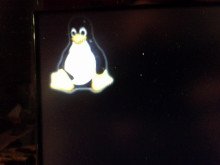 Plug in the microSD card with the contacts facing down. It sticks out about an eigth of an inch when all the way in. It doesn't quite seem to be in all the way, but it is.
Plug in the microSD card with the contacts facing down. It sticks out about an eigth of an inch when all the way in. It doesn't quite seem to be in all the way, but it is.
Push down the user boot button. Keep it down while plugging it in. The boot button is the button right next to the microSD card slot. After pressing the button while powering on the first time, it will not be necessary again.
Eventually, you'll see the penguin at the right and you can stop holding the button down. If you pay attention to the LEDs, you can see when the OS is loaded too.
SSH Access
You can either get a keyboard, micro HDMI to HDMI cable, HDMI TV or monitor, and a mini usb power cable, or you can just plug it into a desktop with the mini USB cable.
To access the Ubuntu loaded BeagleBone Black by SSH over USB, use this command:
ssh ubuntu@192.168.7.2
The password will be temppwd. To change the password, just run "passwd" once you log in.
Internet
In order to access the internet do download the extra packages, you'll need to plug in an ethernet cable. Theoretically, you should be able to forward the desktop's connection with a bridge, but it is probably more trouble than it's worth. Network Manager on ubuntu has an easy way to share connections though. "Edit connections..." then edit the BeagleBone's USB connection (probably Wired Connection 2). In the IPv4 tab, change the "method" to "shared". I assume something similar can be done on Windows.
Swapfile
Add a swapfile, if it wasn't by your install process.
sudo mkdir -p /var/cache/swap/ sudo dd if=/dev/zero of=/var/cache/swap/swapfile bs=1M count=1024 sudo chmod 0600 /var/cache/swap/swapfile sudo mkswap /var/cache/swap/swapfile sudo swapon /var/cache/swap/swapfile
sudo nano /etc/fstab
/var/cache/swap/swapfile none swap sw 0 0
Install Packages?
There are a few packages provided in the /boot/ directory. They might already be installed, but I think they are not installed by default due to licensing or something.
cd /boot/uboot/tools/pkgs sudo bash ti-omapconf.sh
sudo bash imx-sdma-firmware.sh
sudo bash ti-omapdrm.sh
sudo bash ti-tidspbridge.sh
sudo bash ti-uim.sh
sudo bash ti-wlink-firmware.sh
XFCE Graphics (Don't Bother)
It's easy to install the graphical environment. It might be impossible to get it to work though. The installation will use up an additional 1 GB of space on top of the default install size of 0.5 GB, so it may not be a great idea to do on a 2GB card.
sudo apt-get update
sudo apt-get install xubuntu-desktop
sudo shutdown -r now
This install takes about an hour, and includes really a full desktop linux desktop. This is probably more than you want.
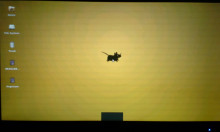 Mine seems to crash after a few seconds of being booted into a graphical environment. It doesn't matter what environment I choose either. I've tried XFCE, LXDE, and Unity under LightDM and LXDM. XFCE comes the closest to staying on the longest. Unity does not work due to a lack of OpenGL. There do not seem to be any drivers for it available yet.
Mine seems to crash after a few seconds of being booted into a graphical environment. It doesn't matter what environment I choose either. I've tried XFCE, LXDE, and Unity under LightDM and LXDM. XFCE comes the closest to staying on the longest. Unity does not work due to a lack of OpenGL. There do not seem to be any drivers for it available yet.
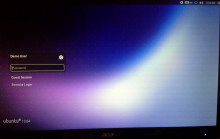 I don't think Unity will work at all, since compiz can't find OpenGL extensions, but the lightdm login will come up, as you can see. Before you get too down on not having a familiar environment, don't worry about it! Just get a good way of syncing between the BeagleBone Black and your desktop. That way you can keep your faster and familiar computing environment and keep your BeagleBone slim and specialized for what you're actually using it for.
I don't think Unity will work at all, since compiz can't find OpenGL extensions, but the lightdm login will come up, as you can see. Before you get too down on not having a familiar environment, don't worry about it! Just get a good way of syncing between the BeagleBone Black and your desktop. That way you can keep your faster and familiar computing environment and keep your BeagleBone slim and specialized for what you're actually using it for.
Sync
I chose BitTorrent Sync due to the simplicity to set up. It isn't open source, but neither is Dropbox and a lot of us still use it. It is one of the few sync options that offers very easy to install ARM-compatible builds. There is a trick to setting it up though, you have to add a symlink first.
wget http://btsync.s3-website-us-east-1.amazonaws.com/btsync_arm.tar.gz
tar xzf btsync_arm.tar.gz
rm btsync_arm.tar.gz LICENSE.TXT
sudo ln -s /lib/arm-linux-gnueabihf/ld-linux.so.3 /lib/ld-linux.so.3
./btsync
Then just take a browser and visit http://192.168.7.2:8888/ if it is connected by USB, or http//arm.local:8888/ if on LAN.
If you are more concerned about privacy and open source software, maybe check out building your own with rsync, or look at lipsync, which uses rsync and some filesystem monitoring.
Bash Autocomplete
Autocomplete when tab is pressed (practically necessary!). It is for some reason necessary to install it and then reinstall it, which is definitely odd, but whatever.
sudo apt-get install bash-completion
sudo apt-get install --reinstall bash-completion
Locale
Set your locale, so it stops bugging you about it being set to C by default.
sudo nano /etc/default/locale
LANG=en_US.utf8
sudo locale-gen en_US.utf8
Local Bin Folder
Add a home bin directory
mkdir ~/bin
nano ~/.bashrc
#append to the bottom to automatically add home bin to the path
PATH=$PATH:/$HOME/bin/
Dim the Lights
 Put some masking tape or painter's tape over those 4 LED's because they are really annoyingly bright. That might sound like a joke, but if you have it blinking in the corner of your eye non-stop for hours it will actually start to give you a headache. They never stop blinking either. One of them is the Linux Kernel Heartbeat light.
Put some masking tape or painter's tape over those 4 LED's because they are really annoyingly bright. That might sound like a joke, but if you have it blinking in the corner of your eye non-stop for hours it will actually start to give you a headache. They never stop blinking either. One of them is the Linux Kernel Heartbeat light.
They're brighter than normal LEDs too. Why? Dunno. They're blue? Blue LEDs are usually dimmer though. It's hard to even take a picture of the board while it's on! I really can't believe how rediculously annoying they are...
Alternatively, instead of putting tape over it, you could run this to actually turn them off. That's probably the right way to do this. Really, it's just the heartbeat that's annoying, but you can turn off the rest too if you want.
# just turn off the heartbeat
echo 0 > /sys/class/leds/beaglebone\:green\:usr0/brightness
# get rid of the rest too
echo 0 > /sys/class/leds/beaglebone\:green\:usr1/brightness
echo 0 > /sys/class/leds/beaglebone\:green\:usr2/brightness
echo 0 > /sys/class/leds/beaglebone\:green\:usr3/brightness
If you're worried you won't be able to tell if it crashes, just look at the LAN leds or any of the other 3 indicators. They're always blinking too.
Run a script at startup
So here is a really neat trick:
nano /home/ubuntu/bin/startup.sh
#! /bin/bash
echo 0 > /sys/class/leds/beaglebone\:green\:usr0/brightness
chmod +x /home/ubuntu/bin/startup.shsudo su
sudo crontab -e
@reboot /bin/bash /home/ubuntu/bin/startup.sh
Isn't cron cool?
Set Up Python
GPIO is done essentially by just writting and writing to the special /sys/ folder. Check out this github project for a more familiar interface for it.
Allow python to interface with i2c.
sudo apt-get install python-smbus
Benchmarks
Compare the benchmarks to those of the Raspberry Pi (wiki) using this package (zip). Also compare to my Angstrom BBB tests.
Dhrystone
Running whetstone on the Beaglebone Black with Ubuntu compiled with just -O3 yields 3,319,960 dhrystones per second. A Raspberry Pi nets 809,061.5. The BeagleBone was able to do 4.1 times more operations per second. This is also 10% faster than the same BeagleBone Black with Angstrom, the default Linux distrobution, which ran at 3,059,570. The same test ran on a desktop computer with an AMD Phenom II x4 965 gets around 25,062,657. That's more 10% of a pretty powerful desktop, which I think is somewhat impressive.
gcc dhry_1.c dhry_2.c dhry.h cpuidc.c -lm -O3 -o dhry
./dhry
##########################################
Dhrystone Benchmark, Version 2.1 (Language: C or C++)
Optimisation Opt 3 32 Bit
Register option not selected
10000 runs 0.01 seconds
100000 runs 0.10 seconds
200000 runs 0.20 seconds
400000 runs 0.21 seconds
800000 runs 0.24 seconds
1600000 runs 0.48 seconds
3200000 runs 0.96 seconds
6400000 runs 1.93 seconds
12800000 runs 3.86 seconds
Final values (* implementation-dependent):
Int_Glob: O.K. 5 Bool_Glob: O.K. 1
Ch_1_Glob: O.K. A Ch_2_Glob: O.K. B
Arr_1_Glob[8]: O.K. 7 Arr_2_Glob8/7: O.K. 12800010
Ptr_Glob-> Ptr_Comp: * 94584
Discr: O.K. 0 Enum_Comp: O.K. 2
Int_Comp: O.K. 17 Str_Comp: O.K. DHRYSTONE PROGRAM, SOME STRING
Next_Ptr_Glob-> Ptr_Comp: * 94584 same as above
Discr: O.K. 0 Enum_Comp: O.K. 1
Int_Comp: O.K. 18 Str_Comp: O.K. DHRYSTONE PROGRAM, SOME STRING
Int_1_Loc: O.K. 5 Int_2_Loc: O.K. 13
Int_3_Loc: O.K. 7 Enum_Loc: O.K. 1
Str_1_Loc: O.K. DHRYSTONE PROGRAM, 1'ST STRING
Str_2_Loc: O.K. DHRYSTONE PROGRAM, 2'ND STRING
From File /proc/cpuinfo
processor : 0
model name : ARMv7 Processor rev 2 (v7l)
BogoMIPS : 198.72
Features : swp half thumb fastmult vfp edsp thumbee neon vfpv3 tls
CPU implementer : 0x41
CPU architecture: 7
CPU variant : 0x3
CPU part : 0xc08
CPU revision : 2
Hardware : Generic AM33XX (Flattened Device Tree)
Revision : 0000
Serial : 0000000000000000
From File /proc/version
Linux version 3.8.13-bone18 (root@imx6q-sabrelite-1gb) (gcc version 4.7.3 (Ubuntu/Linaro 4.7.3-1ubuntu1) ) #1 SMP Thu May 16 21:04:48 UTC 2013
Nanoseconds one Dhrystone run: 301.21
Dhrystones per Second: 3319960
VAX MIPS rating = 1889.56
OpenSSL
This benchmark shows numbers that are 2-10x faster than those on the Raspberry Pi . However, Angstrom is faster by about 10%. The difference? Perhaps this package has no NEON FPU optimizations on Ubuntu. I also believe the BeagleBone has a special cryptography processor which might not be taken advantage of in this test. The Dhrystone test was compiled, this OpenSSL and is probably missing some optimization argument that the Angstrom package had.
OpenSSL 1.0.1c 10 May 2012
built on: Tue Mar 19 19:30:47 UTC 2013
options:bn(64,32) rc4(ptr,char) des(idx,cisc,16,long) aes(partial) blowfish(ptr)
compiler: cc -fPIC -DOPENSSL_PIC -DZLIB -DOPENSSL_THREADS -D_REENTRANT -DDSO_DLFCN -DHAVE_DLFCN_H -DL_ENDIAN -DTERMIO -g -O2 -fstack-protector --param=ssp-buffer-size=4 -Wformat -Werror=format-security -D_FORTIFY_SOURCE=2 -Wl,-Bsymbolic-functions -Wl,-z,relro -Wa,--noexecstack -Wall -DOPENSSL_NO_TLS1_2_CLIENT -DOPENSSL_MAX_TLS1_2_CIPHER_LENGTH=50 -DOPENSSL_BN_ASM_MONT -DOPENSSL_BN_ASM_GF2m -DSHA1_ASM -DSHA256_ASM -DSHA512_ASM -DAES_ASM -DGHASH_ASM
The 'numbers' are in 1000s of bytes per second processed.
type 16 bytes 64 bytes 256 bytes 1024 bytes 8192 bytes
md2 0.00 0.00 0.00 0.00 0.00
mdc2 0.00 0.00 0.00 0.00 0.00
md4 7130.44k 28511.10k 79135.70k 142166.02k 185522.60k
md5 6735.29k 22954.62k 61948.74k 107186.00k 136339.07k
hmac(md5) 6964.12k 23296.17k 62451.29k 107847.13k 136203.64k
sha1 6698.12k 20571.23k 46889.18k 69689.54k 81622.11k
rmd160 5756.90k 16751.42k 36409.79k 51751.17k 58911.17k
rc4 64964.35k 72925.41k 76732.39k 77427.41k 77922.96k
des cbc 17184.97k 18237.05k 18618.82k 18752.60k 18739.89k
des ede3 6574.42k 6735.54k 6804.62k 6794.36k 6817.50k
idea cbc 0.00 0.00 0.00 0.00 0.00
seed cbc 21670.10k 22990.09k 23573.99k 23608.01k 23745.80k
rc2 cbc 12701.57k 13378.96k 13576.59k 13579.82k 13613.01k
rc5-32/12 cbc 0.00 0.00 0.00 0.00 0.00
blowfish cbc 27309.24k 29968.99k 30775.05k 31125.82k 31069.32k
cast cbc 26848.41k 29213.50k 30071.18k 30396.65k 30340.54k
aes-128 cbc 37250.31k 40851.65k 42063.71k 42548.23k 42491.55k
aes-192 cbc 31962.79k 34354.75k 35324.32k 35672.31k 35698.43k
aes-256 cbc 28581.52k 30449.05k 31271.64k 31611.70k 31551.61k
camellia-128 cbc 26676.56k 28496.71k 29167.33k 29344.13k 29277.50k
camellia-192 cbc 21532.49k 22621.60k 23114.57k 23195.84k 23143.08k
camellia-256 cbc 21538.22k 22695.82k 23031.27k 23209.75k 23145.82k
sha256 9965.51k 24221.62k 43539.86k 54826.95k 58500.20k
sha512 4207.69k 16757.43k 25271.78k 35145.54k 39798.78k
whirlpool 1579.78k 3265.95k 5289.78k 6313.06k 6654.97k
aes-128 ige 34714.63k 38142.11k 39508.96k 39855.59k 39798.33k
aes-192 ige 29820.66k 32531.41k 33528.70k 33661.52k 33790.63k
aes-256 ige 27038.57k 29091.23k 29929.06k 30019.98k 30137.21k
ghash 49881.45k 60961.91k 65236.19k 66256.57k 66803.29k
sign verify sign/s verify/s
rsa 512 bits 0.001070s 0.000107s 934.7 9379.4
rsa 1024 bits 0.006119s 0.000332s 163.4 3009.0
rsa 2048 bits 0.039563s 0.001208s 25.3 827.6
rsa 4096 bits 0.285143s 0.004634s 3.5 215.8
sign verify sign/s verify/s
dsa 512 bits 0.001092s 0.001191s 915.9 839.5
dsa 1024 bits 0.003264s 0.003762s 306.3 265.8
dsa 2048 bits 0.011669s 0.013505s 85.7 74.0
sign verify sign/s verify/s
160 bit ecdsa (secp160r1) 0.0006s 0.0024s 1577.7 416.5
192 bit ecdsa (nistp192) 0.0008s 0.0033s 1219.0 301.0
224 bit ecdsa (nistp224) 0.0010s 0.0045s 959.1 224.2
256 bit ecdsa (nistp256) 0.0013s 0.0058s 770.0 171.2
384 bit ecdsa (nistp384) 0.0030s 0.0155s 331.5 64.4
521 bit ecdsa (nistp521) 0.0064s 0.0351s 156.9 28.5
163 bit ecdsa (nistk163) 0.0020s 0.0067s 495.7 149.8
233 bit ecdsa (nistk233) 0.0042s 0.0122s 238.0 82.2
283 bit ecdsa (nistk283) 0.0064s 0.0219s 155.9 45.6
409 bit ecdsa (nistk409) 0.0171s 0.0488s 58.4 20.5
571 bit ecdsa (nistk571) 0.0409s 0.1130s 24.4 8.9
163 bit ecdsa (nistb163) 0.0020s 0.0072s 505.1 138.4
233 bit ecdsa (nistb233) 0.0042s 0.0134s 239.8 74.5
283 bit ecdsa (nistb283) 0.0064s 0.0247s 155.1 40.5
409 bit ecdsa (nistb409) 0.0172s 0.0549s 58.3 18.2
571 bit ecdsa (nistb571) 0.0410s 0.1288s 24.4 7.8
op op/s
160 bit ecdh (secp160r1) 0.0020s 501.6
192 bit ecdh (nistp192) 0.0028s 358.5
224 bit ecdh (nistp224) 0.0037s 272.1
256 bit ecdh (nistp256) 0.0050s 201.4
384 bit ecdh (nistp384) 0.0130s 77.2
521 bit ecdh (nistp521) 0.0295s 33.9
163 bit ecdh (nistk163) 0.0033s 301.6
233 bit ecdh (nistk233) 0.0060s 167.9
283 bit ecdh (nistk283) 0.0109s 91.5
409 bit ecdh (nistk409) 0.0241s 41.4
571 bit ecdh (nistk571) 0.0559s 17.9
163 bit ecdh (nistb163) 0.0036s 281.4
233 bit ecdh (nistb233) 0.0066s 152.2
283 bit ecdh (nistb283) 0.0122s 81.9
409 bit ecdh (nistb409) 0.0274s 36.5
571 bit ecdh (nistb571) 0.0638s 15.7
7z
A Raspberry Pi would be expected to run 321 MIPS. Ubuntu BeagleBone gets 502 with the standard package, and 510 if you compile p7zip, showing that compiling is not really worth the effort unless it is a very important library that is proving to be a bottleneck for you.
ubuntu@arm:~$ 7z b
7-Zip 9.20 Copyright (c) 1999-2010 Igor Pavlov 2010-11-18
p7zip Version 9.20 (locale=en_US.utf8,Utf16=on,HugeFiles=on,1 CPU)
RAM size: 495 MB, # CPU hardware threads: 1
RAM usage: 419 MB, # Benchmark threads: 1
Dict Compressing | Decompressing
Speed Usage R/U Rating | Speed Usage R/U Rating
KB/s % MIPS MIPS | KB/s % MIPS MIPS
22: 345 99 341 336 | 7291 99 662 658
23: 329 98 341 336 | 7176 99 661 657
24: 315 98 344 339 | 7061 99 659 655
25: 304 98 354 347 | 6929 99 655 651
----------------------------------------------------------------
Avr: 98 345 339 99 659 655
Tot: 99 502 497
Switching Back to Angstrom
To revert to the default install, the image it shipped with is available here: http://beagleboard.org/latest-images. I like the one that comes with GNOME though.
# backup
sudo dd if=/dev/sdX bs=8M | xz -c > myBeagleUbuntu.img.xz
# re-image
xz -cd Angstrom-Cloud9-IDE-GNOME-eglibc-ipk-v2012.12-beaglebone-2013.04.13.img.xz > /dev/sdX