Tkinter with Serial
Tkinter with SerialIntroduction
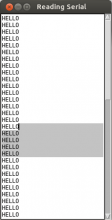 To use Python as a graphical interface for an Arduino powered robot, programmatically read the USB with the pySerial library. However, waiting for input from pySerial's Serial object is blocking, which means that it will prevent your GUI from being responsive. The process cannot update buttons or react to input because it is busy waiting for the serial to say something.
To use Python as a graphical interface for an Arduino powered robot, programmatically read the USB with the pySerial library. However, waiting for input from pySerial's Serial object is blocking, which means that it will prevent your GUI from being responsive. The process cannot update buttons or react to input because it is busy waiting for the serial to say something.
The first key is to use the root.after(milliseconds) method to run a non-blocking version of read in the tkinter main loop. Keep in mind that when TkInter gets to the root.mainloop() method, it is running its own while loop. It needs the things in there to run every now and then in order to make the interface respond to interactions. If you are running your own infinite loop anywhere in the code, the GUI will freeze up. Alternatively, you could write your own infinite loop, and call root.update() yourself occasionally. Both methods achieve basically the same goal of updating the GUI.
However, the real issue is making sure that reading from serial is non-blocking. Normally, the Serial.read() and Serial.readline() will hold up the whole program until it has enough information to give. For example, a Serial.readline() won't print anything until there is a whole line to return, which in some cases might be never! Even using the after() and update() methods will still not allow the UI to be updated in this case, since the function never ends. This problem can be avoided with the timeout=0 option when enitializing the Serial object, which will cause it to return nothing unless something is already waiting in the Serial object's buffer.
Code
from serial import *
from Tkinter import *
serialPort = "/dev/ttyACM0"
baudRate = 9600
ser = Serial(serialPort , baudRate, timeout=0, writeTimeout=0) #ensure non-blocking
#make a TkInter Window
root = Tk()
root.wm_title("Reading Serial")
# make a scrollbar
scrollbar = Scrollbar(root)
scrollbar.pack(side=RIGHT, fill=Y)
# make a text box to put the serial output
log = Text ( root, width=30, height=30, takefocus=0)
log.pack()
# attach text box to scrollbar
log.config(yscrollcommand=scrollbar.set)
scrollbar.config(command=log.yview)
#make our own buffer
#useful for parsing commands
#Serial.readline seems unreliable at times too
serBuffer = ""
def readSerial():
while True:
c = ser.read() # attempt to read a character from Serial
#was anything read?
if len(c) == 0:
break
# get the buffer from outside of this function
global serBuffer
# check if character is a delimeter
if c == '\r':
c = '' # don't want returns. chuck it
if c == '\n':
serBuffer += "\n" # add the newline to the buffer
#add the line to the TOP of the log
log.insert('0.0', serBuffer)
serBuffer = "" # empty the buffer
else:
serBuffer += c # add to the buffer
root.after(10, readSerial) # check serial again soon
# after initializing serial, an arduino may need a bit of time to reset
root.after(100, readSerial)
root.mainloop()